Android is an open source platform and because of its flexibility there are large number of android emulator for PC available online which will help you to play your favorite games and applications directly on your computer with very little effort.However you cannot experience the native android experience because these emulators are modified and most of them have limitations and restrict the installations of some apps and high-definition games.In such cases this tutorial will help you to run all android version on your system without any limitations.✔✔
Advantages of Running Android directly on Your PC:✔✔✔
1. Some of the popular emulators like Blue stacks updated recently and after that the minimum RAM requirement for installing it has increased to 2 GB from 1 GB.So users those who have 1 GB RAM cannot install the emulator and also your computer must have high-end configuration to properly run high quality games or it will completely slow down your PC.So most of the users miss the real android experience but if you run it directly you can do whatever with it and you will experience the real native android effect.
2. You will have direct access to Google Play Store and Google Play services will be installed by default.
3. It can run on any screen sizes which will results in real gaming experience.
Tools Required:
Required Android ISO image file(2.2 -5.0)-Downloaded from here
If you need to run Lollipop 5.0 then download iso image file from here.
Updated Lollipop 5.0.2 – iso File
USB Stick (or) DVD/CD
PowerIso,Rufus to Create Bootable Flash Drive or DVD.
How To Run Android L Directly On PC Without Android Virtual Box Or Emulator:
Follow the below mentioned steps for direct android installation.This is common for all versions starting with the latest Lollipop 5.0 ,Kitkat (4.4 – 4.4.4) ,Jelly Bean (4.1-4.3.1),Ice Cream Sandwich (4.0 – 4.04) and also for Gingerbread,Froyo and Honeycomb.
First create a bootable usb or CD using the tools mentioned above.You can find step by step method to create bootable pendrive in this post.
Then restart your PC and press the boot key(F12) to enter the boot menu.
Next select boot from USB and in the next window select Run without installation(first option).
You are done Android OS will directly run in your Windows system.
==================================================================================
If u run android using 1st option all u do on ur android will be temprary all your progress on ur android get deleted when your reboot your system
If you want a permanent android on your pc ( multi boot )
then choose the last option
Install android to Harddisk
==================================================================================
If u run android using 1st option all u do on ur android will be temprary all your progress on ur android get deleted when your reboot your system
If you want a permanent android on your pc ( multi boot )
then choose the last option
Install android to Harddisk
and select any drive in which you want to install your Android L
but do not Format it*
then select yes when it ask for " do you want to install boot loader GRUB"
After that when it ask for the installer found a window partition do you want to create a boot item
then select YES and YES for the next msg
then create a partition for ramming your harddrive select yes
and type 2048 .ie 2gb of ram
then select reboot and waith for few seconds
And you r done
but do not Format it*
then select yes when it ask for " do you want to install boot loader GRUB"
After that when it ask for the installer found a window partition do you want to create a boot item
then select YES and YES for the next msg
then create a partition for ramming your harddrive select yes
and type 2048 .ie 2gb of ram
then select reboot and waith for few seconds
And you r done
wait for 5 sec and your Android will starts automatically



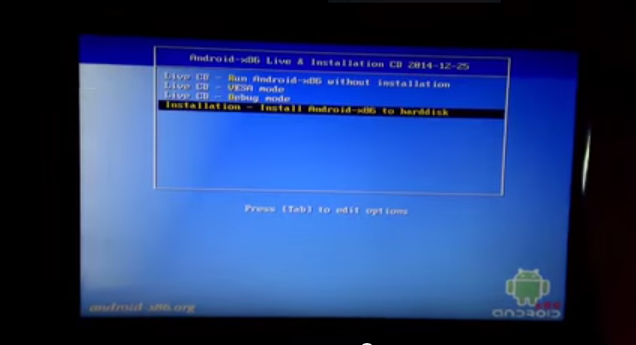













0 comments:
Post a Comment